Social Media Accessibility
Social media accessibility ensures that your content is inclusive and usable by everyone, including people with disabilities. Disabilities that may affect social media use include visual, auditory, cognitive, and physical impairments. By making social media accessible, you not only comply with accessibility guidelines but also make your content available to a broader audience.
Key Tips for Creating Accessible Social Media Content
Here are some best practices for ensuring your social media content is accessible:
Add Alt Text to Images
- Alt text (alternative text) provides a description of an image for users who rely on screen readers. It helps those with visual impairments understand the content of your images.
- When writing alt text, keep it clear, concise, and descriptive. Focus on the essential information that the image conveys.
- Most major social media platforms, like X, Facebook, LinkedIn, and Instagram, offer the ability to add alt text to images. Be sure to use this feature whenever posting images.
Example of Good and Bad Alt Text:

Good Alt Text:
“Students in a classroom, with a smiling student holding a green bag in the foreground.”
- Why it’s good: Brief but provides key details about the image’s context and focus.
Bad Alt Text:
- “A classroom.”
- Too vague.
- “A woman sitting at a desk.”
- Misses key details and context.
Caption Videos and Provide Audio Descriptions
- Captions make video content accessible to users who are deaf or hard of hearing. They also benefit people watching videos in environments where audio is not practical (e.g., noisy areas or quiet public spaces).
- Use closed captions that can be toggled on and off by the user. Platforms like YouTube, Facebook, and Instagram allow you to add captions to your videos.
- If you’re sharing a video without a built-in caption feature, include a transcript of the video in the post or as a link.
- Audio descriptions narrate important visual elements of a video for users who are blind or have low vision. Consider including audio descriptions to ensure all viewers can understand the visual content of the video.
- When audio descriptions are not available, provide a summary of important visual elements in the caption of the post.
Use CamelCase for Hashtags
- Write hashtags using CamelCase (capitalizing the first letter of each word) to make them more readable by screen readers and users in general.
- Example: Instead of writing #accessibilitymatters, use #AccessibilityMatters. This helps screen readers correctly interpret each word in the hashtag.
Write Clear and Concise Text
- Keep your posts short and to the point. Clear and simple language makes it easier for people with cognitive disabilities to understand your message.
- Avoid using excessive emojis or special characters, as these can be confusing for screen reader users.
Limit the Use of Emojis
- Emojis can add personality to a post, but using too many can be overwhelming for screen reader users, as each emoji is read aloud.
- Place emojis at the end of a sentence rather than in the middle, and limit their use to avoid disrupting the reading flow.
- Avoid using emojis to convey critical information. Always ensure the message is understandable without them.
Provide Context for Links
- Ensure that any links you include in your posts are clearly described. Instead of saying “Click here,” write something more informative like “Learn more about our accessibility services.”
- Some platforms may shorten URLs automatically, but adding descriptive text before the link ensures users know where they are being directed.
Avoid Flashing Content
- Avoid using GIFs, videos, or animations that flash rapidly. Flashing content can trigger seizures in people with photosensitive epilepsy.
- If you must use animations, ensure they don’t flash more than three times per second.
Use Accessible Fonts and Colors
- When adding text overlays to images, make sure the font is easy to read and has sufficient color contrast against the background.
- Avoid fancy or script fonts that can be hard to read, especially for users with cognitive impairments.
- Use tools like the WebAIM Contrast Checker to verify that your color combinations meet accessibility standards.
Accessible Color Contrast Examples:

Accessible Font Examples:
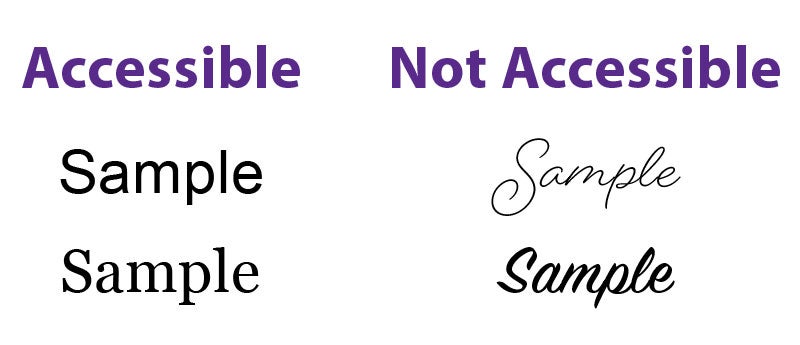
Describe Visuals in the Post Copy
- For platforms that don’t support alt text, include a brief description of the image in the post itself. This ensures users relying on screen readers can still access the information.
- Example: “[Image description: A group of people planting trees in a park.]”
Platform-Specific Tips
- Instagram: Use alt text for images, and avoid excessive emojis. Include image descriptions in the post if alt text isn’t sufficient.
- X: Enable image descriptions in your settings and use CamelCase for hashtags.
- Facebook: Add captions to videos, provide alt text for images, and keep posts clear and concise.
- LinkedIn: Use alt text for images, write descriptive link text, and avoid using too many hashtags.
Accessible Social Media Tools and Resources
- Alt Text Editors: Tools like AltText.ai can help you create effective alt text for your images.
- Color Contrast Checkers: Use tools like WebAIM Contrast Checker to verify the readability of your text.
- Captioning Tools: Use Rev or Kapwing to add captions to your videos before posting.
Related Accessibility Topics
Creating accessible social media content is part of building an inclusive online presence. Learn more about related topics:
- Web Accessibility – Best practices for making web content accessible to all users.
- Email Accessibility – Tips for designing accessible emails to ensure inclusive communication.
- Document Accessibility – Techniques for making documents, such as PDFs and Word files, accessible to everyone.
- Video Accessibility – Learn how to make video content inclusive with captions, transcripts, and accessible controls.
