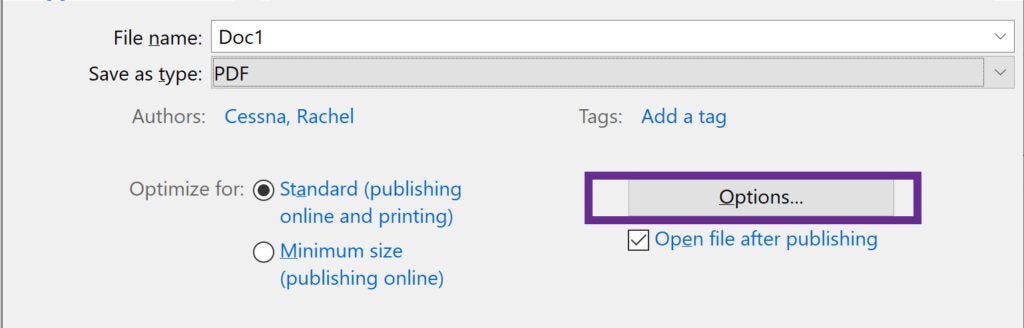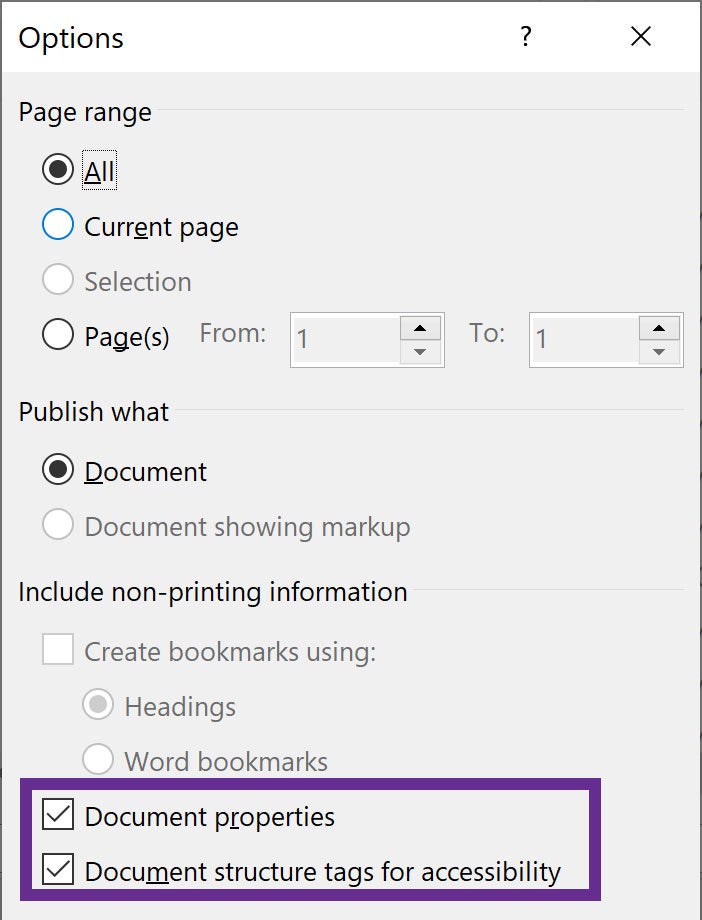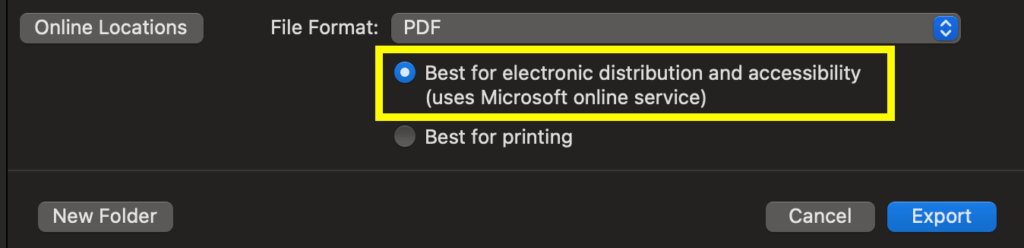Common Accessibility Errors in PowerPoint
Creating accessible presentations in Microsoft PowerPoint is essential to ensure that all users—including those who rely on assistive technologies—can access and navigate your content. However, PowerPoint doesn’t automatically make presentations accessible, and it’s easy to overlook key elements that affect accessibility. This guide outlines some of the most common accessibility errors found in PowerPoint files and provides practical steps to fix them.
- Document Title
- Headings
- List Formatting
- Empty Paragraphs
- Link Text
- Alt Text
- QR Codes
- Color Contrast
- Reading Order
- Table Formatting
- Saving an Accessible PDF
Missing Document Title
An accessible document should have a descriptive title (not just the file name). This helps screen reader users quickly identify the document’s purpose.
How to Add a Title:
- Windows: Go to File > Info, then add a title in the Title field under Properties.
- Mac: Go to File > Properties > Summary, then add a title in the Title field.
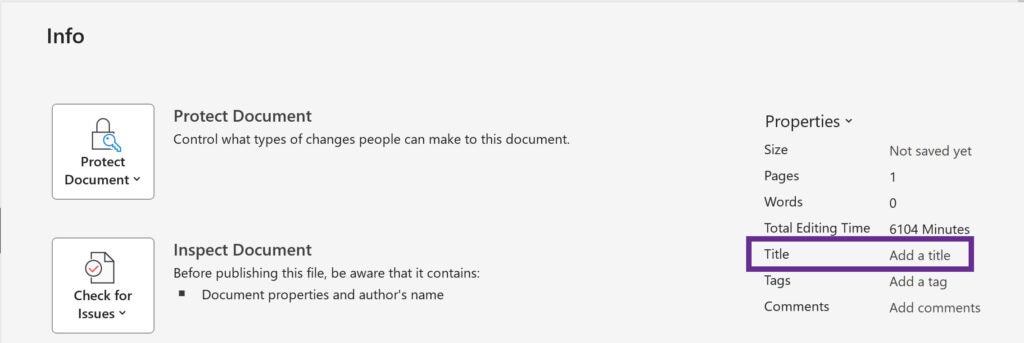
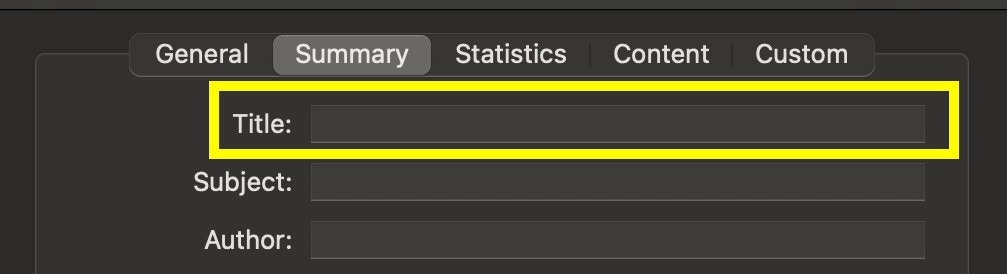
Missing Headings
Headings provide structure and help users navigate your document. Use PowerPoint’s built in title text boxes on each slide for your headings.
Important: PowerPoint allows only one heading per slide. Ensure each slide has a unique, descriptive title.
How to Apply Headings:
- Use the default title text box—do not create your own.
- If unsure, select a slide layout from the Home > Layout menu and enter your title in the designated title box.
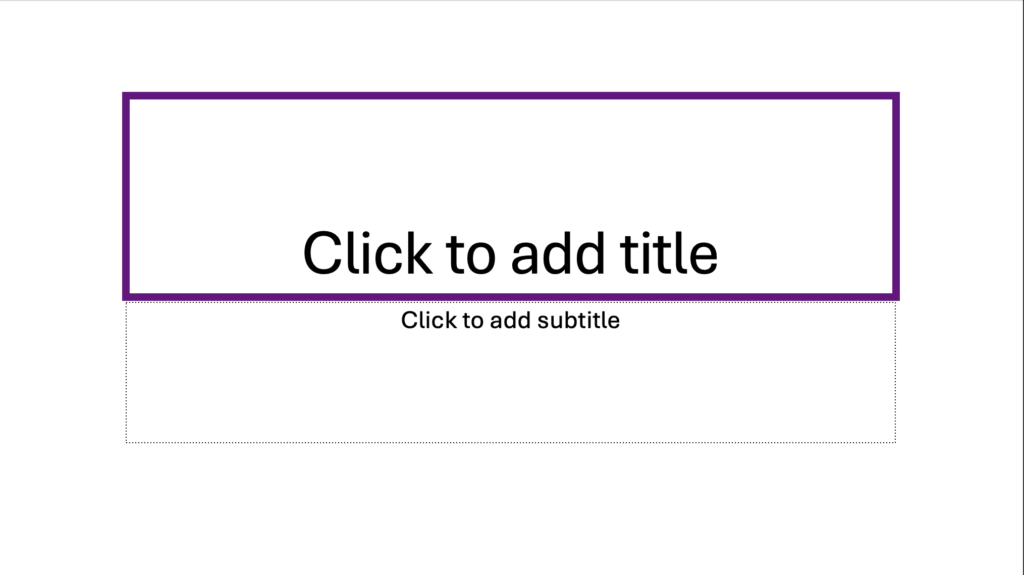
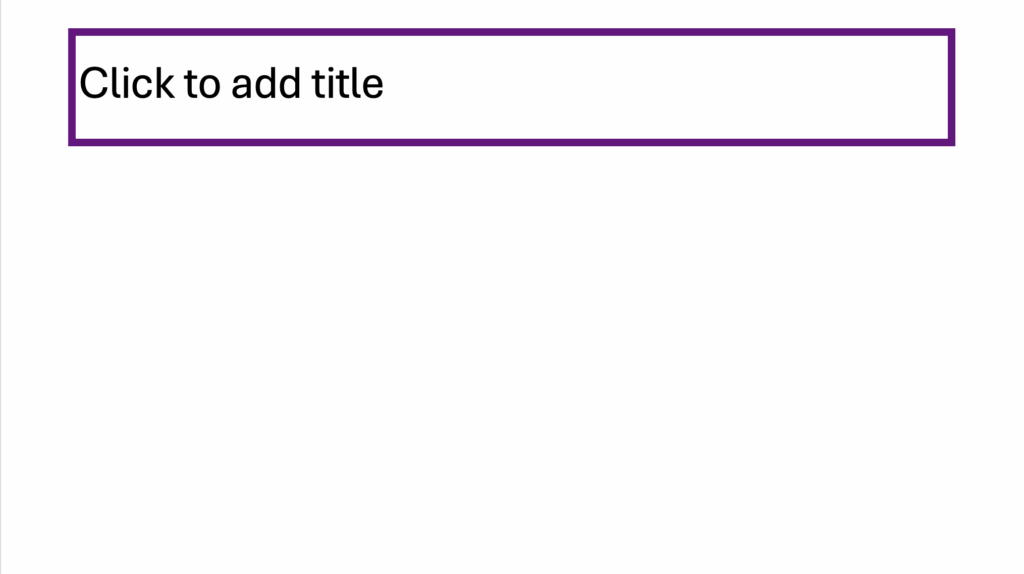
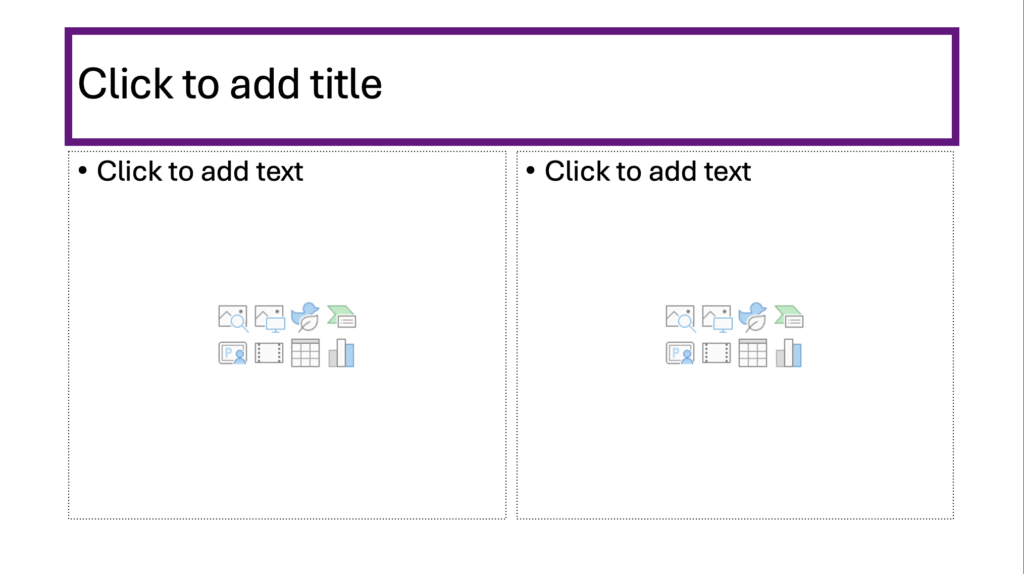
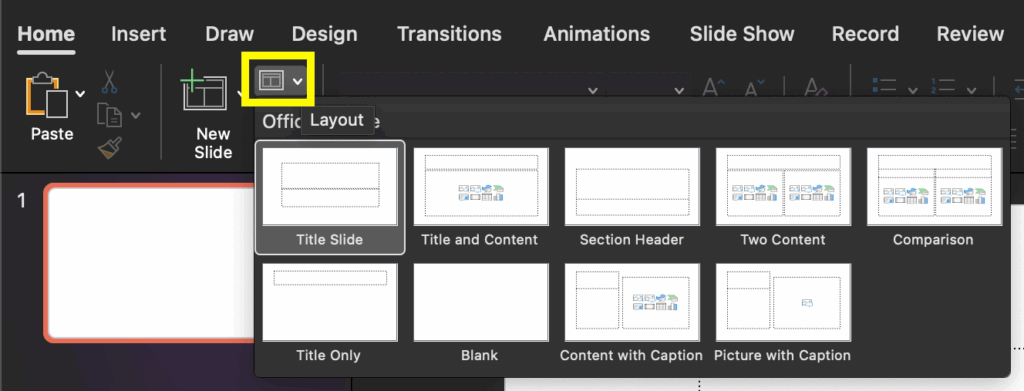
Improper List Formatting
Manually typing bullets or numbers doesn’t create accessible lists. Use built-in list features.
How to Format Lists:
- Use the list buttons in the Home ribbon.
- Only use lists for two or more related items.

Empty Paragraphs used for Spacing
Pressing Enter to add space creates empty paragraph tags, which screen readers announce unnecessarily. Empty paragraphs between items in a list will cause each list item to be read as a separate list instead of a single continuous list.
How to Create Accessible Spacing:
- Click on the Line Spacing icon in the Home ribbon.
- Click on Line Spacing Options in the Line Spacing menu
- Use the Before/After Spacing settings in the Indents and Spacing tab to create space between blocks of text.
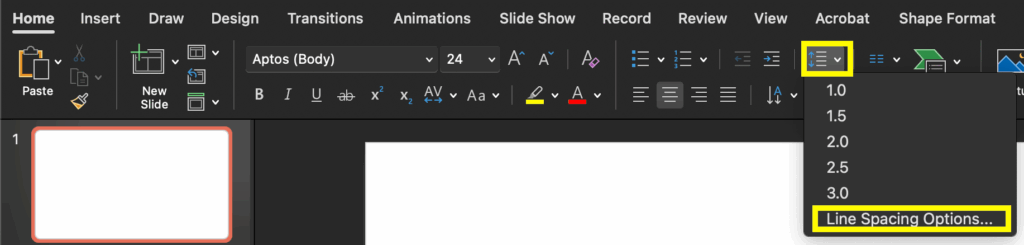
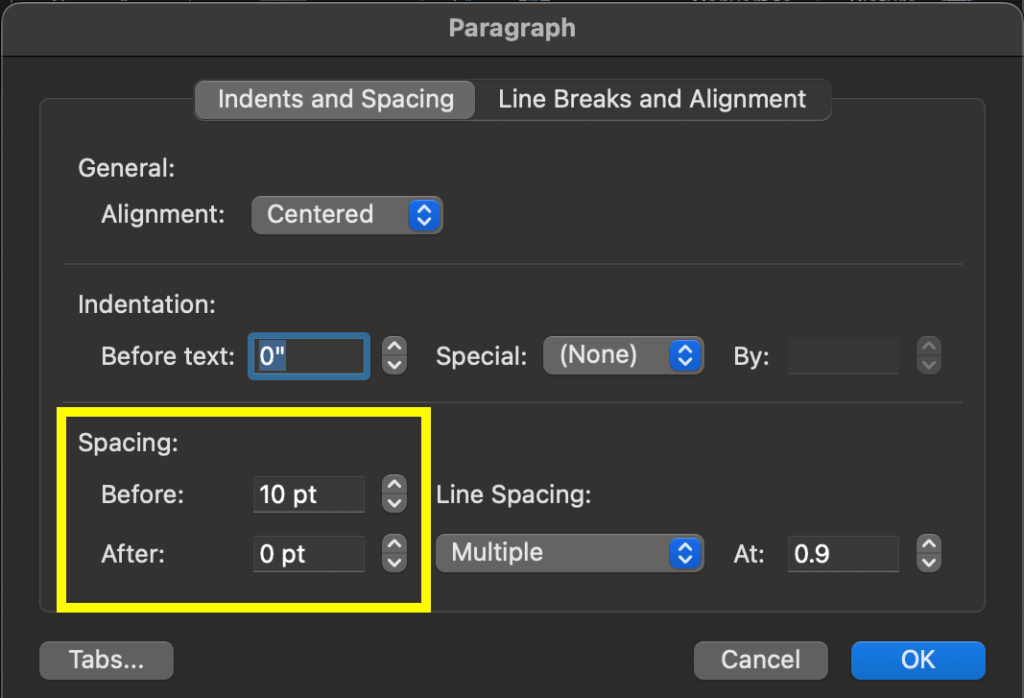
Unclear Link Text
Link text should clearly indicate the destination and be understandable without surrounding context.
Best Practices for Link Text:
- Use descriptive link text such as the name of the destination website or page, not URLs (for example, use “East Carolina University website” instead of “https://ecu.edu”).
- Avoid vague phrases like “click here” or “learn more.”
- Links with identical text must lead to the same destination. If they do not, use distinct wording.
- For image links, include a description of the destination in the alt text.
Images Missing Alternative Text
Alt text describes images for users of assistive technology.
Important/Descriptive Images:
- Add alt text that conveys relevant details
- If the image contains text, the alt text must contain the same text
- If the image is a hyperlink, describe its destination in the alt text.
How to add Alt Text:
Right-click the image > View Alt Text… > enter description.
Tip: If you need assistance with writing alt text, ChatGPT is great at giving you a starting point.
Decorative Images:
- Mark as decorative so screen readers can skip them.
- Right-click the image > View Alt Text… > check “Mark as decorative”.
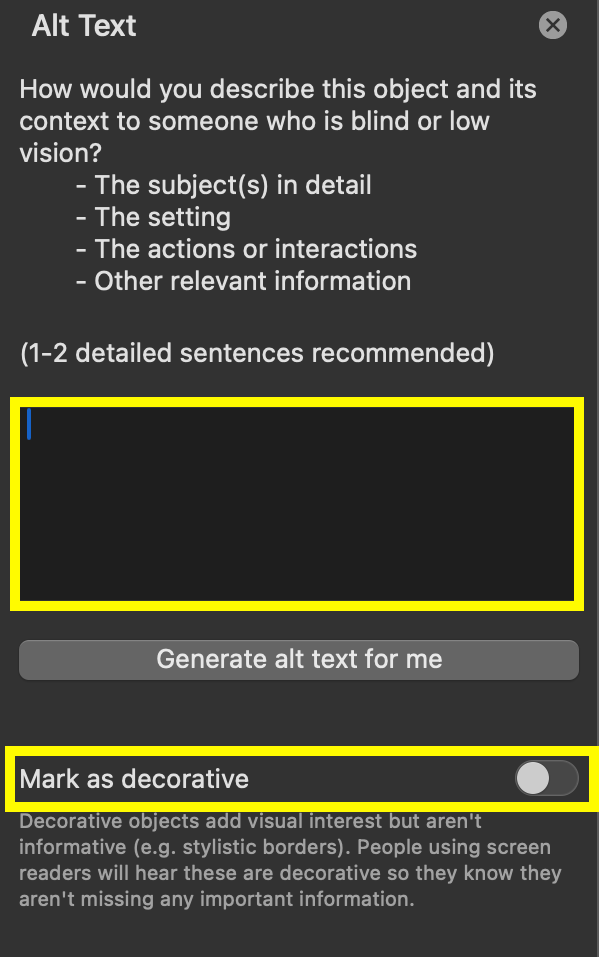
QR Code Best Practices
Avoid using QR codes in digital documents, as they require a second device to scan. Instead, use clickable links for better accessibility and user experience.
If a QR code is necessary:
- Add a hyperlink to the QR code image so users can click it directly. To add a hyperlink, right-click the image > Hyperlink > Web Page or File > enter the destination URL.
- Include alt text that describes the link destination (e.g., “QR code linking to the East Carolina University website”).
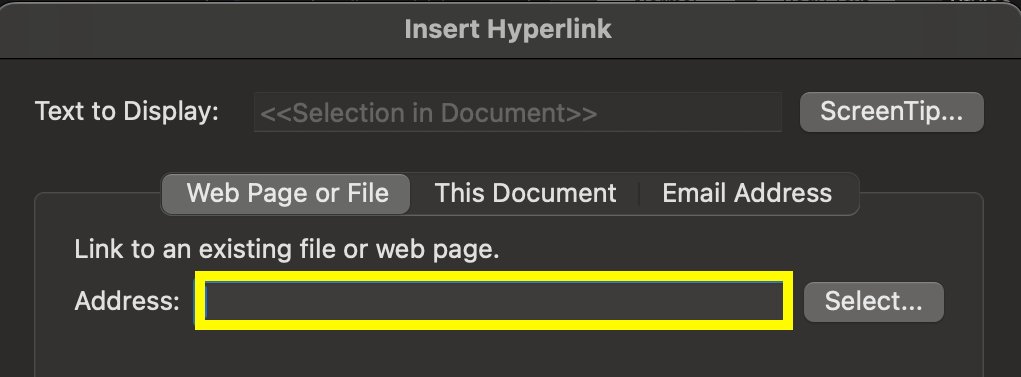
Insufficient Color Contrast
Text must have strong contrast with the background to be readable by all users.
How to Check Color Contrast:
- Use Word’s Accessibility Checker for basic contrast issues.
- For images or complex backgrounds, use tools like TPGi Color Contrast Analyzer (free download)
- Ensure all color combinations meet WCAG Level AA standards.

Reading Order does not Match Visual Order
The reading order is the order in which assistive technology will read the elements in a document. Assistive tech reads based on the document’s tag order—not its appearance.
How to Check Reading Order on Windows:
- Go to the Review ribbon and click on the Check Accessibility icon.
- Choose the Reading Order Pane from the menu.
- Click and drag the elements in the Reading Order Pane to be in the proper reading order.
Note: The reading order is top to bottom—the first item in the list is read first.
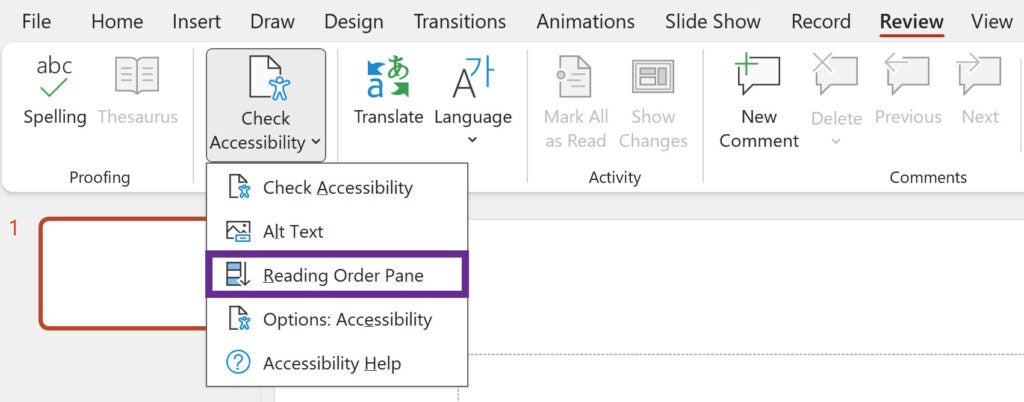
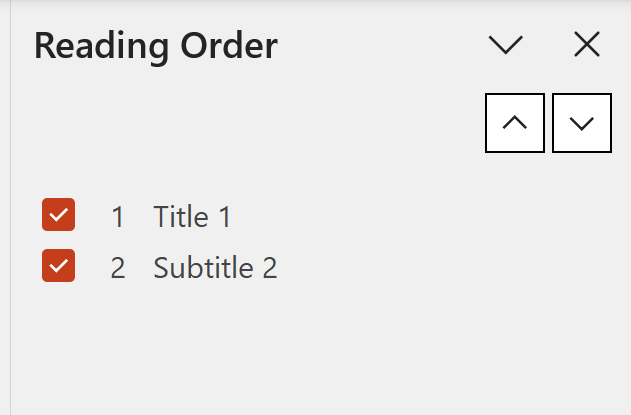
How to Check Reading Order on Mac:
- Go to the Review ribbon and click on the Check Accessibility icon.
- Choose the Selection Pane from the menu.
- Click and drag the elements in the Selection Pane to be in the proper reading order.
Note: The reading order is bottom to top—the last item in the list is read first.
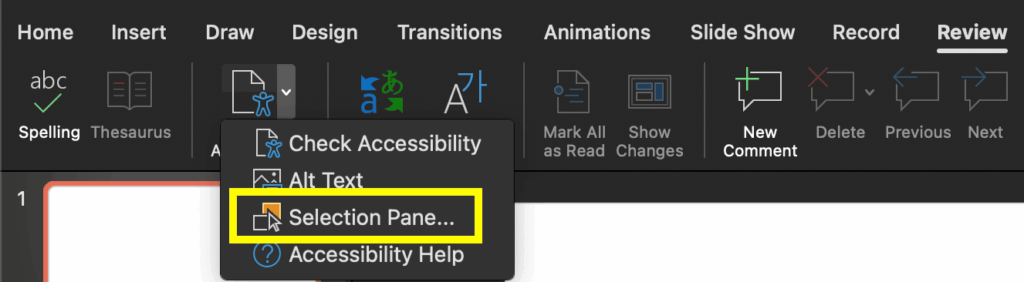
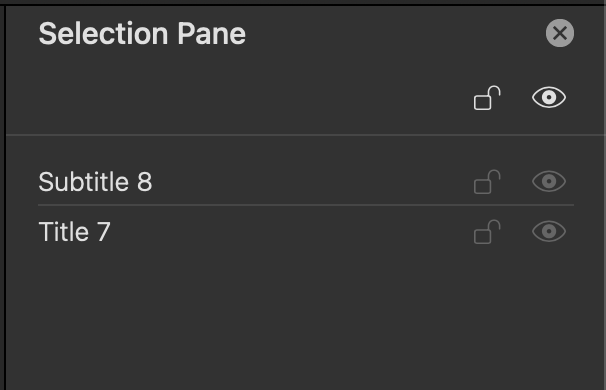
Improper Table Formatting
Tables must be used only for data—not layout—and should follow accessibility best practices.
Best Practices for Tables:
- Avoid merged cells.
- Provide clear, descriptive header cells—no blanks.
- Mark header cells correctly in Word
- Select the table.
- Go to Table Design ribbon.
- Check Header Row and/or First Column, as appropriate.
- Avoid empty cells; use “Not applicable” if needed to provide the most consistent experience for all users.

After Exporting to PDF:
Set header cell scope in Acrobat:
- Open the Reading Order panel.Click the three dots > Show Reading Order Panel.
- Click a table element on the page and click Table Editor in the Reading Order Panel.
- Select header cells, right-click > Table Cell Properties, set Scope to “Column” or “Row” as appropriate.
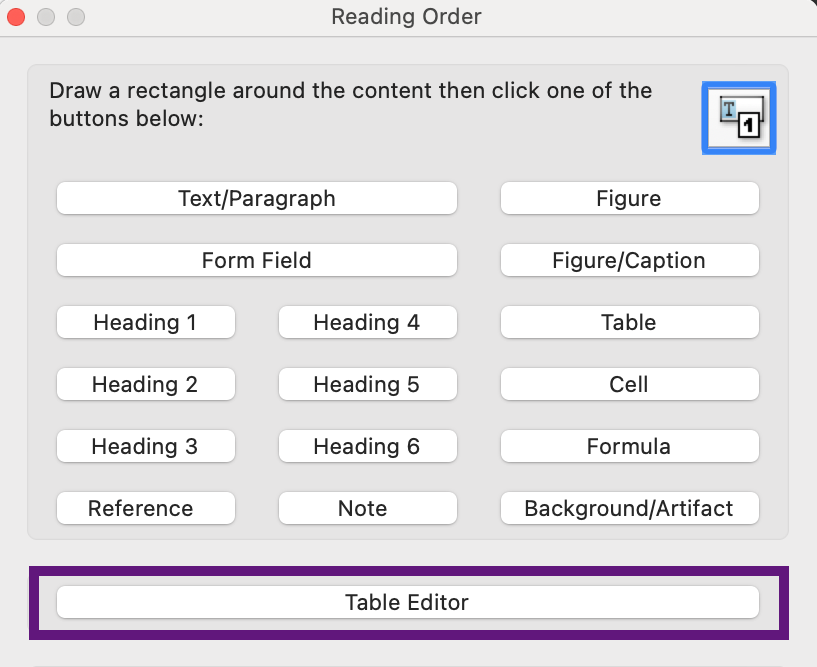

How to Save an Accessible PDF from PowerPoint
- Do not print to PDF to save your file!
- Use File > Save As or File > Save a Copy
- On PC, choose PDF from the file type dropdown, select “More options, select “Options”, select “Document Properties” and “Document structure tags for accessibility” checkboxes, and save the file
- On Mac, choose PDF as the file format, select “Best for electronic distribution and accessibility”, and save the file