Common Accessibility Errors in InDesign
Creating accessible documents in Adobe InDesign is essential to ensure that all users—including those who rely on assistive technologies—can access and navigate your content. However, InDesign doesn’t automatically make documents accessible, and it’s easy to overlook key elements that affect accessibility. This guide outlines some of the most common accessibility errors found in InDesign files and provides practical steps to fix them.
- Document Title
- Headings
- List Formatting
- Empty Paragraphs
- Link Text
- Alt Text
- QR Codes
- Color Contrast
- Reading Order
- Table Formatting
- Saving an Accessible PDF
Missing Document Title
An accessible document should have a descriptive title (not just the file name). This helps screen reader users quickly identify the document’s purpose.
How to Add a Title:
Go to File > File Info and add the title to the Document Title field.

Missing Headings
Headings provide structure and help users navigate your document. Use paragraph styles with semantic tagging—not just visual formatting.
Best Practices for Headings:
- Use headings as labels for sections (not for formatting).
- Apply heading levels sequentially (e.g., H1 > H2 > H3).
Example Heading Structure:
- H1: Document Title
- H2: Section title
- H3: Subsection Title
- H3: Subsection Title
- H2: Another Section Title
- H2: Section title
How to Apply Headings:
- Locate text that functions as a heading and select the text with your cursor.
- Open Paragraph Styles panel (Window > Styles > Paragraph Styles).
- Create a new style via the panel menu.
- Name the style (e.g., “Heading 1”).
- Under Export Tagging, assign the correct heading level (e.g., H1).
- Click OK to create the paragraph style.
- Apply the style to your heading text.
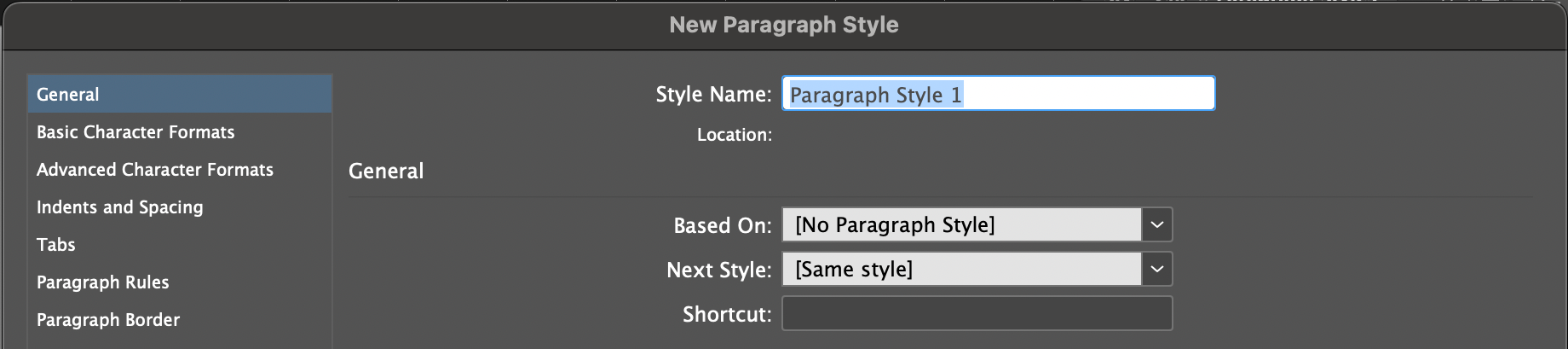
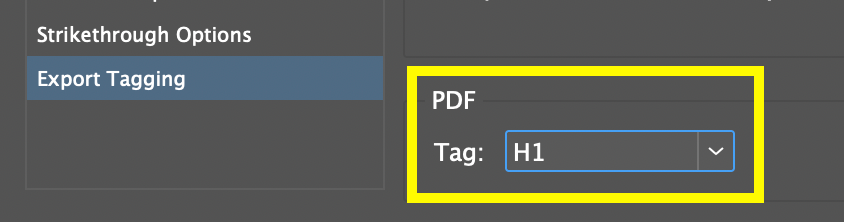
Improper List Formatting
Manually typing bullets or numbers doesn’t create accessible lists. Use built-in list features.
How to Format Lists:
- Use Bullets and Numbering in the Properties panel.
- Customize list appearance using Bullets and Numbering Options and Character Styles.
- Only use lists for two or more related items.
- Avoid splitting lists across pages when possible. If necessary, combine them after exporting the PDF using the Accessibility Tags panel in Adobe Acrobat Pro.
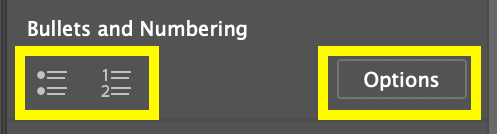
Empty Paragraphs used for Spacing
Pressing Enter to add space creates empty paragraph tags, which screen readers announce unnecessarily. Empty paragraphs between items in a list will cause each list item to be read as a separate list instead of a single continuous list.
How to Create Accessible Spacing:
- View special characters by going to Type > Show Hidden Characters. A ¶ symbol on a line by itself is an empty paragraph.
- Use Space Before/After and Space Between Paragraphs Using Same Style in the Properties panel or apply via paragraph styles.
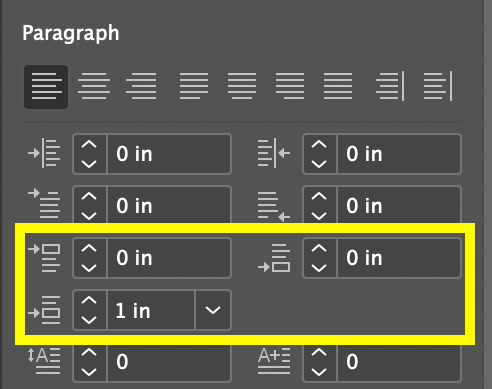
Unclear Link Text
Link text should clearly indicate the destination and be understandable without surrounding context.
Best Practices for Link Text:
- Use descriptive link text such as the name of the destination website or page, not URLs (for example, use “East Carolina University website” instead of “https://ecu.edu”).
- Avoid vague phrases like “click here” or “learn more.”
- Links with identical text must lead to the same destination. If they do not, use distinct wording.
- For image links, include a description of the destination in the alt text.
Images Missing Alternative Text
Alt text describes images for users of assistive technology.
Important/Descriptive Images:
- Add alt text that conveys relevant details
- If the image contains text, the alt text must contain the same text
- If the image is a hyperlink, describe its destination in the alt text.
How to add Alt Text:
- Select the image and go to Object > Object Export Options > Alt Text.
- Choose “Custom” as the Alt Text Source and type your description into the alt text field.
Tip: If you need assistance with writing alt text, ChatGPT is great at giving you a starting point.
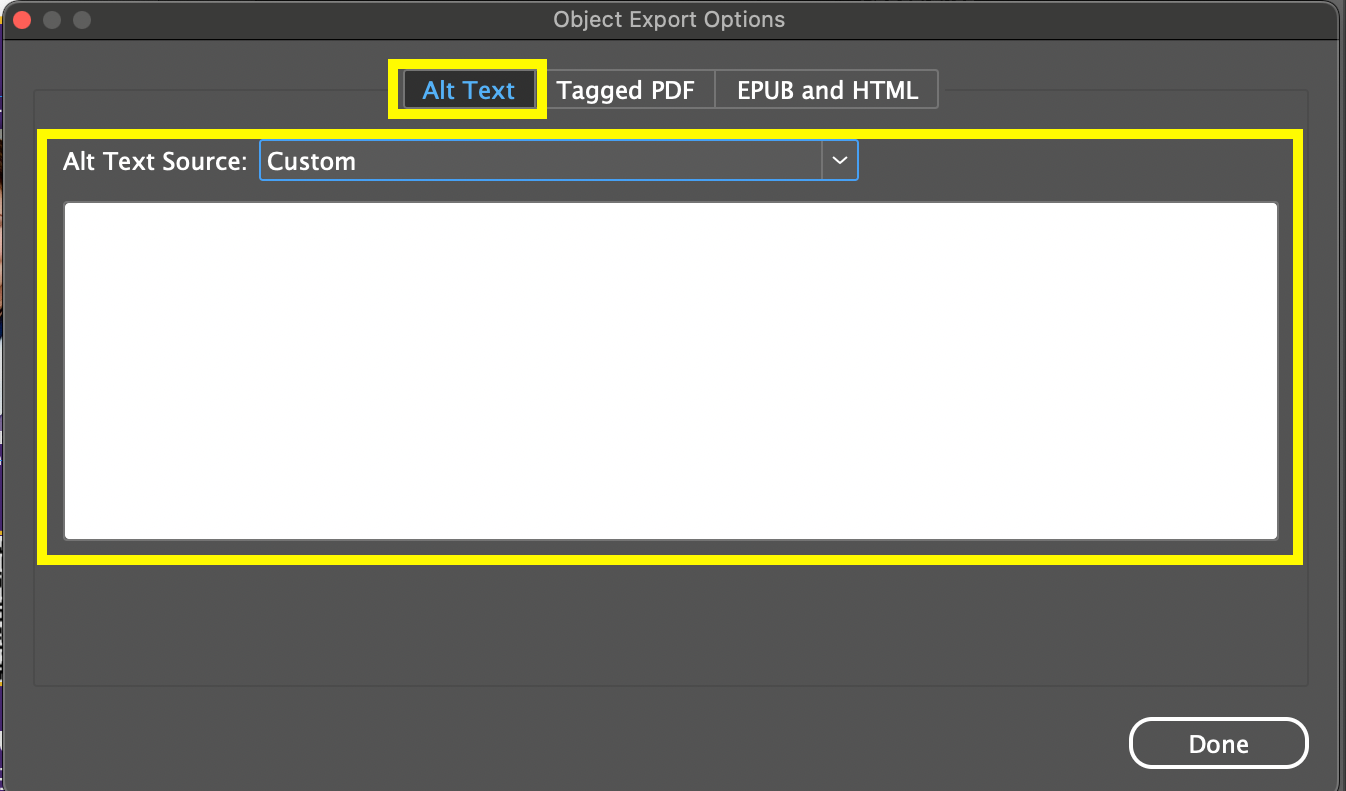
Decorative Images:
- Mark as decorative so screen readers can skip them.
- Select the image, go to Object > Object Export Options > Tagged PDF, and choose “Artifact” for Apply Tag.
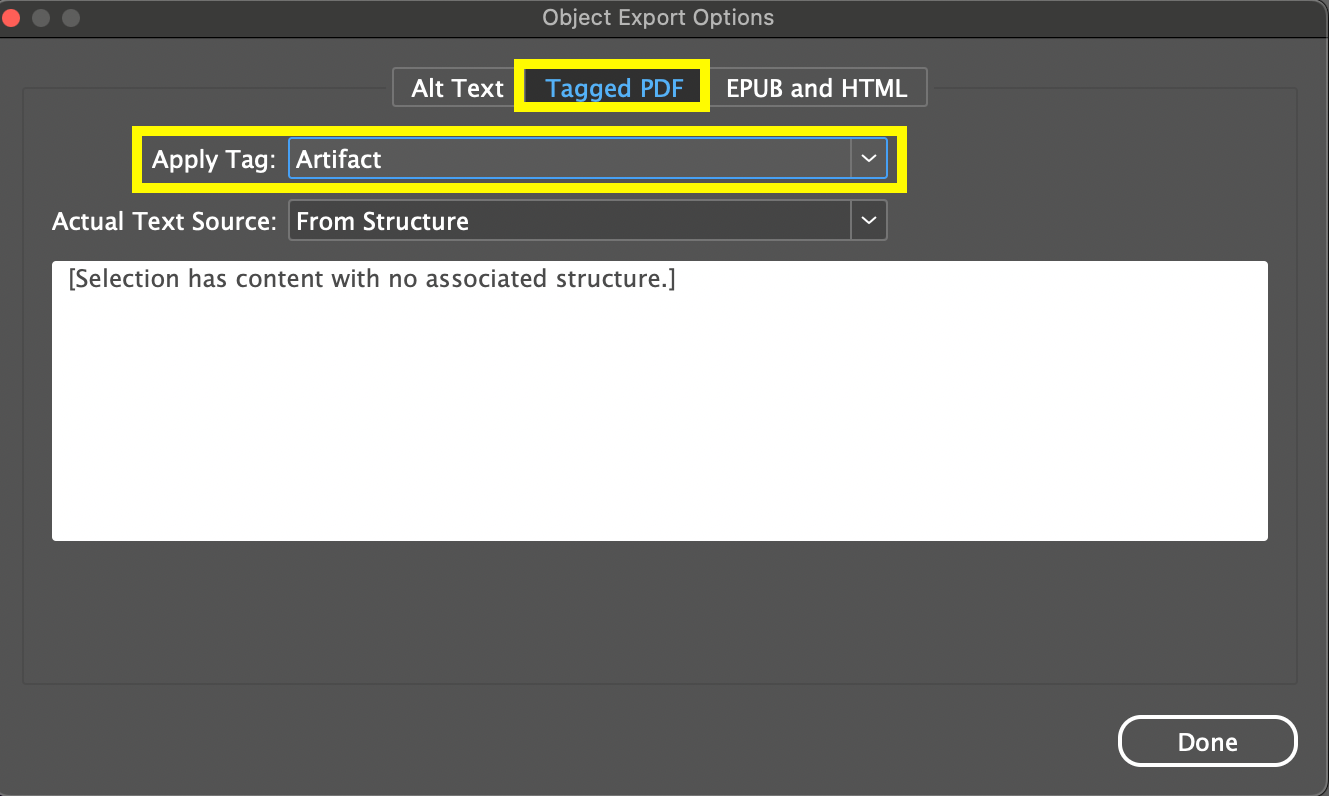
QR Code Best Practices
Avoid using QR codes in digital documents, as they require a second device to scan. Instead, use clickable links for better accessibility and user experience.
If a QR code is necessary:
- Add a hyperlink to the QR code image so users can click it directly. To add a hyperlink, right-click the image > Hyperlinks > New Hyperlink > Link to URL > enter the destination URL.
- Include alt text that describes the link destination (e.g., “QR code linking to the East Carolina University website”).
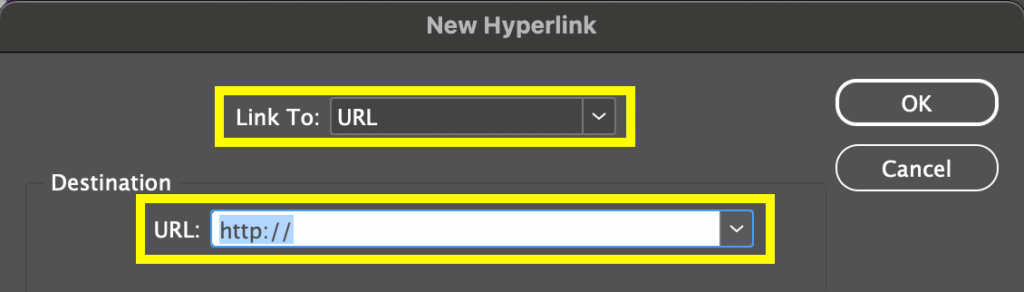
Insufficient Color Contrast
Text must have strong contrast with the background to be readable by all users.
How to Check Color Contrast:
Use tools like TPGi Color Contrast Analyzer (free download) to ensure all color combinations meet WCAG Level AA standards.

Reading Order does not Match Visual Order
The reading order is the order in which assistive technology will read the elements in a document. Assistive tech reads based on the document’s tag order—not its appearance. Ensure logical reading order using the Articles and Layers panels.
Using the Articles Panel:
- Open via Window > Articles.
- Drag document elements into the panel in the correct reading order.
- Skip decorative elements.
- Make sure “Use for Tagging Order in Tagged PDF” is checked in the Articles panel menu.
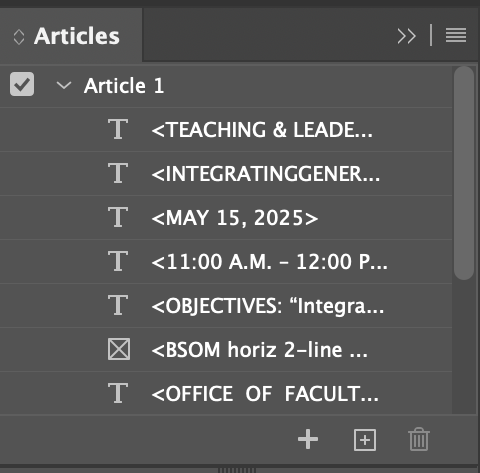
Using the Layers Panel:
- Open via Window > Layers.
- Reorder elements to match the reading order (read bottom to top in this panel).
- The layers panel also controls the stacking order of elements on the page, so it includes all elements. Keep decorative items behind readable content to preserve stacking order.
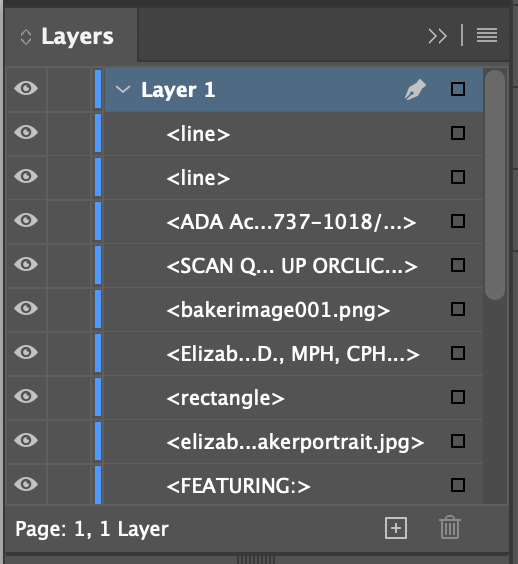
Improper Table Formatting
Tables must be used only for data—not layout—and should follow accessibility best practices.
Best Practices for Tables:
- Create tables via Table > Create Table, including a header row.
- Avoid merged cells.
- Provide clear, descriptive header cells—no blanks.
- To convert an existing row to a header: select it, then go to Table > Convert Rows > To Header.
- Avoid empty cells; use “Not applicable” if needed to provide the most consistent experience for all users.
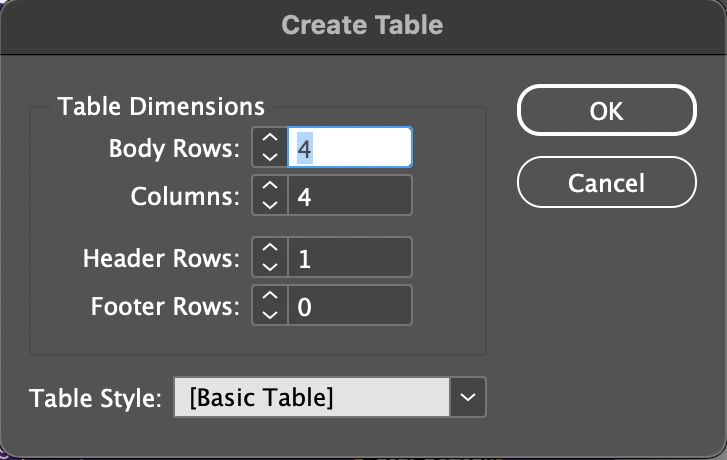
After Exporting to PDF:
- In Acrobat, check the Tags panel. If the table is inside a paragraph tag, drag it out and remove the empty paragraph tag.
- Set header cell scope:
- Open the Reading Order panel.Click the three dots > Show Reading Order Panel.
- Click a table element on the page and click Table Editor in the Reading Order Panel.
- Select header cells, right-click > Table Cell Properties, set Scope to “Column”.
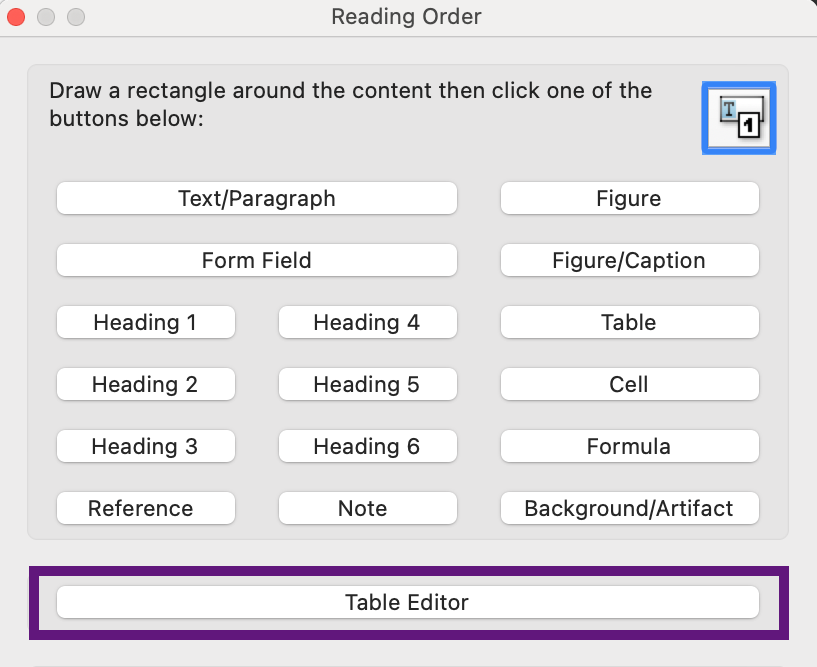

How to Save an Accessible PDF from InDesign
- Do not print to PDF to save your file!
- Go to File > Export and choose “Interactive PDF” as the file type.
- Make sure “All” is chosen for Forms and Media
- Make sure “Create Tagged PDF” and “Use Structure for Tab Order” are checked
- Under Advanced, make sure the Display Title is set to “Document Title” instead of “File Name”
